Labi Trisha Angelica Vergara - Project Portfolio
PROJECT: SHOCO
Overview
SHOCO is a desktop application used for managing and planning of shopping lists and budgets. Users interact with it through the use of a command-line interface (CLI), the program is written in Java and has bout 5 kLoC.
Summary of Contributions
-
Major enhancement 1: Included the ability to edit items in the shopping list.
- What it does: Allows the user to update values of an item in the shopping list. Such values include the description, price and quantity of an item.
- Justification: This feature improves the product significantly because a user may make mistakes when adding an item (e.g typos made) and the app should provide a convenient way to rectify such mistakes.
- Highlights: This enhancement allows the user to update any value of an item as the edit command does not require any order in its input (e.g alphabetical ordering of delimiters).
-
Minor enhancement 1: Negative values entered for price and quantity are not accepted. This is for a realistic approach as items will never have negative prices and/or quantities in a real life scenario.
-
Major enhancement 2: Added the help function for the SHOCO application.
- What it does: Lists all acceptable commands, their purpose, valid parameters and examples of usage.
- Justification: This feature improves the product significantly because the user may forget how certain functions work and so, the app should provide a convenient way for them to check on the accepted command format. With the help feature embedded in the application, users need not solely rely on the SHOCO User Guide for help when they are in doubt.
- Highlights: This enhancement includes examples of command usages which makes the accepted command formats much more comprehensible to the user.
-
Code contributed: [Functional code]
-
Other contributions:
- Project Management:
- Closed milestones v1.0 and v2.1 on GitHub
- Assigned bugs and PRs to respective team members on GitHub. (Issues #145-#162)
- Enhancements to existing features:
- Documentation:
- Added a navigable table of contents and “back to top” links for both SHOCO user guide and developer guide: #111 , #112 , #122
- Organized the “skeletal” base of the DG in order to provide the team with allocated sections for easier collaboration #114
- Standardized colour and font of all diagrams in the DG for comprehensibility #191 , #210
- Added the Manual Testing Section of the DG #204
- Community:
- Beyond the project team:
- Reported feature flaws, documentation bugs and functionality bugs of varying severity for other project teams. (Pull requests #1 - #6)
- Project Management:
Contributions to the User Guide
Given below are sections that I have contributed to the User Guide. They showcase my ability to write documentation targeting end-users.
Table of Contents
- 1. Introduction
- 2. Quick Start
-
3. Features
- 3.1 Adding an item:
ADD - 3.2 Editing an item:
EDIT - 3.3 Deleting an item:
DEL - 3.4 Finding an item:
FIND - 3.5 Marking an item as bought:
MARK - 3.6 Un-marking a marked item:
UNMARK - 3.7 Displaying list and budget details:
DISPLAY - 3.8 Setting a budget:
SET - 3.9 Resetting a budget:
RES - 3.10 Clearing the list:
CLEAR - 3.11 Viewing help:
HELP - 3.12 Exiting the Program:
BYE
- 3.1 Adding an item:
- 4. Additional information
- 5. FAQ
- 6. Command Summary
Editing an item: EDIT
Edits the specified item in the shopping list.
Format: EDIT INDEX [i/DESCRIPTION] [p/PRICE] [q/QUANTITY]
- Edits the item at the specified
INDEX. TheINDEXrefers to the index number shown in the displayed shopping list. - You can view an item’s
INDEXnumber by using theDISPLAYcommand. More info here. - The
INDEXand[QUANTITY]must be a positive number. e.g 1, 2, 3 .. - The
[PRICE]must be in positive numerical form (decimal form accepted). -
At least one of the three parameters (description/price/quantity) must be present in the command.
 Note: You can rearrange the delimiters i/, p/ , q/ in any order. e.g
Note: You can rearrange the delimiters i/, p/ , q/ in any order. e.g i/.. p/.. q/..orq/.. i/.. p/...
Examples of usage:
-
EDIT 3 i/potato p/5.00 q/3- Edits the description, price and quantity of the 3rd item in the shopping list
-
EDIT 3 i/potato chips p/5.00OREDIT 3 i/potato chips q/2OREDIT 3 p/5.00 q/2- Edits the description and price / description and quantity / price and quantity of the 3rd item in the shopping list
-
EDIT 3 i/potato chipsOREDIT 3 p/5.00OREDIT 3 q/2- Edits only description / only price / only quantity of the 3rd item in the shopping list
Viewing help: HELP
Shows the available commands, their purpose and how they are to be used.
Format: HELP
Command Summary
- Add item
ADD i/DESCRIPTION [p/PRICE] [q/QUANTITY] - Edit item
EDIT INDEX [i/DESCRIPTION] [p/PRICE] [q/QUANTITY] - Delete item
DEL INDEX - Find item
FIND KEYWORD - Mark item
MARK INDEX - Un-mark item
UNMARK INDEX - Display list and budget details
DISPLAY - Set budget
SET b/AMOUNT - Reset budget
RES - Clear list
CLEAR - View help
HELP - Exit program
BYE
Contributions to the Developer Guide
Given below are sections that I have contributed to the User Guide. They showcase my ability to write documentation targeting end-users.
Table of Contents
- 1. Introduction
- 2. Overview of the SHOCO application
- 3. Implementation
- Appendix A: Product Scope
- Appendix B: User Stories
- Appendix C: Non-Functional Requirements
- Appendix D: Instructions for Manual Testing
3.2 Edit feature
3.2.1 Current implementation
The edit feature is implemented using an EditCommand class. This class extends from the main
Command class. The Item object to be edited is identified by the index number provided
in the user input. In addition to the index number, the user input must also contain at least one of these parameters:
description, price, quantity.
The process is as follows:
-
Dukeclass receives user input from theUiclass. - A
Parserobject is created. -
DukecallsParser#parseCommand()method to instantiate anEditCommandobject based on the user input. -
Dukeclass calls theEditCommand#execute()method. - In the
EditCommand#execute()method, theItemobject is retrieved throughShoppingList#getItem(). The original description / price / quantity of the item is overwritten with the new values from the user input through the use of theItemclass setter methods. - The
Itemobject with its new values is stored back to theShoppingListobject.
The following sequence diagram below shows how the edit feature works. The details of updating the values of an item have been omitted from the diagram. Those details are shown in a separate sequence diagram.
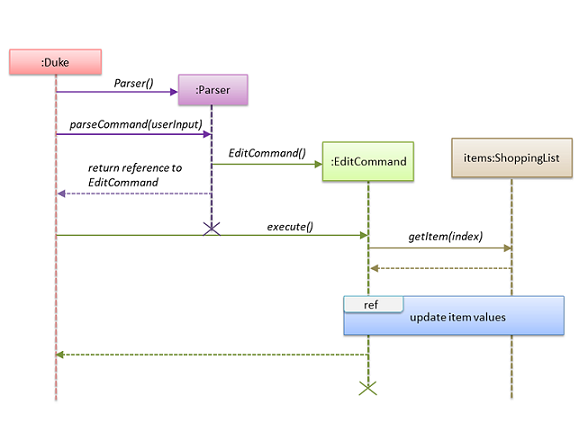
The separate sequence diagram below shows how an item is updated with new values.
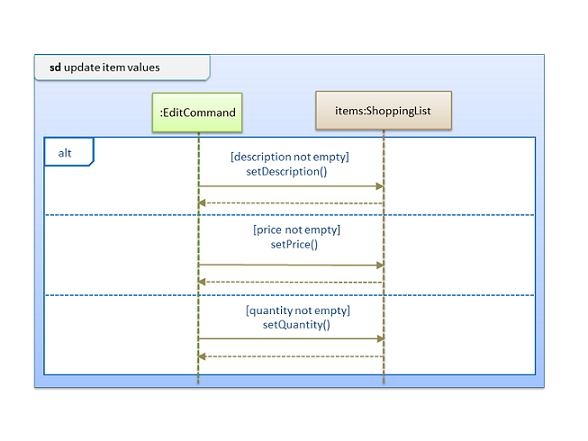
3.2.2 Design considerations
Aspect: Data structure to support the edit feature
-
Alternative 1 (current choice): Only parameters present in user input are treated as values to update.
-
Pros: User has the flexibility to choose which variables he/she wishes to update.
-
Cons: Might significantly increase the code base as there is a need to check for the presence of the variable in user input.
-
-
Alternative 2: Require all values of an
Itemobject to be updated and parameters must be in alphabetical order.-
Pros: Will have less code to deal with having no additional parsing of the input string.
-
Cons: Less user flexibility; user must input all parameters even if he/she does not wish to update certain variables.
-
Reason for choosing alternative 1: By allowing users to update any values they want, it provides them with greater convenience and freedom as they do not need to follow strict command “rules/order”. Furthermore, having greater freedom on input values makes it a hassle-free process for the users.
3.10 View help feature
3.10.1 Current implementation
The help feature is implemented using a HelpCommand class which extends the main
Command class. The HelpCommand class shows the program usage instructions to the user.
The process is as follows:
-
Dukereceives user input fromUi. -
DukecallsParser#parseCommand(). If the user input fails to match any of the correct command keywords (ADD,EDIT,DELetc.), or if the input matches theHELPcommand keyword, aHelpCommandobject will be instantiated. -
DukecallsHelpCommand#execute(). -
HelpCommand#execute()lists all the accepted command format SHOCO recognizes, their purpose and 1 or more examples of usage.
The following sequence diagram below shows how the help feature works. Note, the Ui class is
omitted in the sequence diagram to emphasise on the other classes:
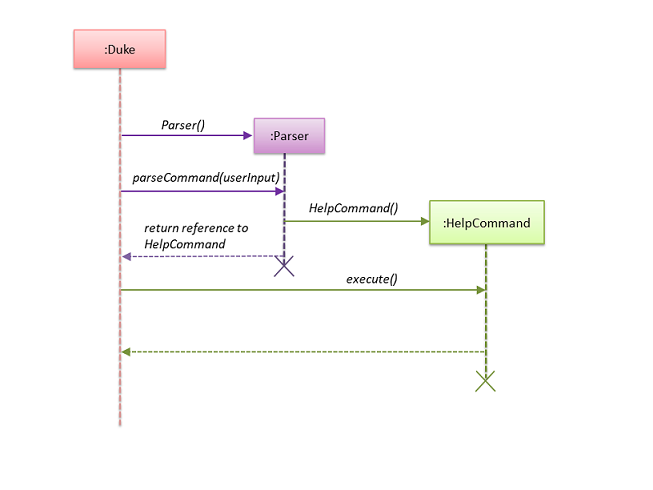
3.10.2 Design considerations
Aspect: Data structure to support the help feature
-
Alternative 1 (current choice): Object-oriented style with a separate class for
HelpCommand-
Pros: Easy to add the help feature without having to change the logic of the code much as each command object is treated as a black box
-
Cons: Might significantly increase the code base with another class being added
-
-
Alternative 2: Implement help feature in the
DukeorParserclass-
Pros: Will have less code to deal with as a new function is simply created in the
Dukeclass -
Cons: Code becomes less organised since for every other command that we have implemented,
Dukeclass simply executes those commands as black boxes, without worrying about their internal details
-
Reason for choosing alternative 1: By abstracting out different command types as separate classes, we could work better in parallel and also be able to spot bugs more easily as each class deals with a different functionality
Appendix D: Instructions for Manual Testing
Note: These instructions only provide a starting point for testers to work on; testers are expected to do more exploratory testing.
Launch and Shutdown
-
Initial launch
i. Download the latest version of
SHOCO, namedCS2113T-T13-1.Shoco.jarunder version 2.1.ii. Copy it into an empty folder on your desktop.
iii. While inside the empty folder, open a command prompt window by typing
CMDin the address bar of the folder.iv. Run the following command in the command prompt window:
java -jar CS2113T-T13-1.Shoco.jarv. If the font size of the command window is too big, you can decrease it by
CTRL + scroll downon your mouse.Expected: Shows a welcome message from SHOCO. -
Shutdown
i. Enter the command
BYEto exit the SHOCO application.Expected: The program is terminated.
Set and Reset a budget
-
Set a budget
i. Test case:
SET b/500.00Expected: Budget is set to $500.00ii. Test case:
SET b/10000Expected: Budget is set to $5000.00, which is the maximum budget SHOCO allows.iii. Test case:
SET b/-100Expected: Budget is reset to $0.00, which is the minimum budget SHOCO allows.iv. Other incorrect set budget commands to try:
SET b/xxx(where xxx is not a number).Expected: An error message and the correct usage of the SET command is shown. -
Reset the budget
i. Test case:
RESExpected: Budget has been reset to $0.00ii. Other incorrect reset budget commands to try:
RES xxx(where xxx is not a number).Expected: An error message and the correct usage of the RES command is shown.
Add and Edit an item
-
Add an item
 Tip: Before adding an item, you can run the
Tip: Before adding an item, you can run the DISPLAYcommand to prevent entering a duplicate descriptioni. Test case:
ADD i/apple p/3.00 q/2Expected: An item with the description - "apple", price - "$3.00" and quantity - "2" is added. Tip: You can run the
Tip: You can run the DISPLAYcommand to check the newly added item.ii. Test case:
ADD p/3.00Expected: No item is added. Error message and a correct usage of the ADD command is shown.iii. Other incorrect ADD commands to try:
ADD,ADD p/xxx,ADD q/xxx(where xxx is not a number).Expected: Similar to previous. -
Edit an item
 Tip: You can run the
Tip: You can run the DISPLAYcommand to check if the item has been correctly updated.Assumption: Valid index and description is provided. (No duplicate description allowed)
i. Test case:
EDIT 1 i/bananaExpected: The description of the first item is updated to "banana".ii. Test case:
EDIT 1 p/5.60Expected: The price of the first item is updated to "$5.60".iii. Test case:
EDIT 1 q/3Expected: The quantity of the first item is updated to "3".iv. Other incorrect edit commands to try:
EDIT p/xxx,EDIT q/xxx. (where xxx is not a number).Expected: An error message and the correct usage of the EDIT command is shown.
Find and Delete an item
-
Find an item based on keyword
i. Test case:
FIND appleExpected: A list of items that contains "apple" in their description is displayed.ii. Test case:
FIND xxx(where xxx is a keyword that is unmatched)Expected: An error message and the correct usage of the FIND command is shown. -
Delete an item
 Tip: You can run the
Tip: You can run the DISPLAYcommand to check the index of an item.i. Test case:
DEL 1Expected: The first item (if it exists), is deleted.ii. Test case:
DEL xxx(where xxx is a not a number / the item does not exist yet)Expected: An error message and the correct usage of the DEL command is shown.
Display and Clear the shopping list
-
List all items in the shopping list
i. Test case:
DISPLAYExpected: A list of all the items and the current budget amount is displayed. -
Clear all items in the shopping list
i. Test case:
CLEARExpected: The shopping list is cleared.